If you find RCA remotes challenging to use, you’re not alone. This guide is designed to help users like you who are facing difficulties with their RCA universal remote tv codes. If programming your remote has been a struggle, fear not; we have a step-by-step guide tailored just for you. The process may vary depending on the type of remote you own. Some remotes have a convenient code search button, while others may require you to input a specific device code for pairing with your equipment. Regardless of your remote’s features, we’ve got you covered with clear instructions to simplify the programming process. Let’s begin!
Programming Methods for RCA Universal Remotes with a Code Search Button
For RCA 4-device universal remotes with a Code Search Button, here’s the straightforward process to pair your device.
- Find the Device Code
Find the device code for the equipment you wish to handle. You can find this code in your remote’s manual or utilize the RCA remote code finder.
- Turn on the Equipment
Power on the equipment you want to pair with the remote.
- Hold the Code Search Button
Tap and clutch the Code Search button on the remote. Keep holding it down for the next steps.
- Press the Corresponding Device Button
While still holding the Code Search Button, press the button on the universal remote that corresponds to the equipment you’re trying to pair. The light on your remote will blink first and then stay steady.
- Enter the Device Code
Enter the device code you found earlier using the number keys on the remote. The remote light will switch off.
- Test the Remote
Test the remote by trying out several functions to ensure everything is working correctly. If all functions work flawlessly, you’re done! If not, move to the next point.
By following these above steps, you can efficiently pair your device with your RCA Universal Remote featuring the Code Search Button.
If you encounter difficulties with a specific code or cannot find one for your device, you can utilize the code search button on your RCA 4-device universal remote codes to attempt all possible codes until you find a perfect match.
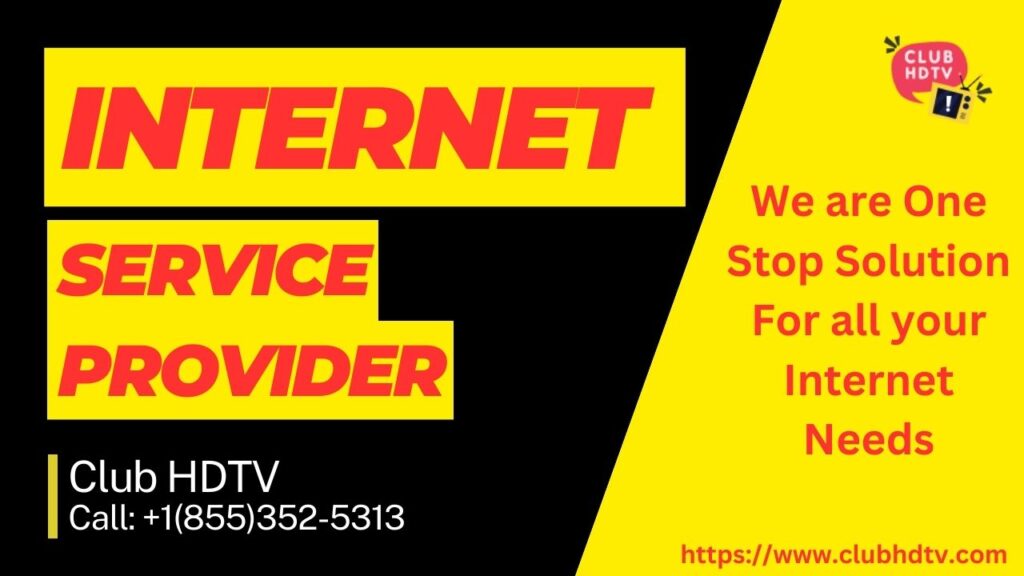
RCA 4-device universal remote codes search process
Follow these steps for the code search process.
- Turn on the Device
Power on the device you want to pair with the remote.
- Hold the Code Search Button
Press and hold the Code Search button on the Universal remote control until the indicator light turns on.
- Press the Corresponding Device Button
While still holding the Code Search button, press the button on the universal remote that corresponds to the equipment you’re trying to pair. The indicator light will blink once and then become steady.
- Send Codes to the Device
Press the power button on the universal remote to send the next code to the device. Continue doing this until the device turns off. This shows that you got the ideal remote code. However, if the indicator light blinks four times when you press the power button, it means you’ve tried all available remote codes. In such a case, the remote may not be compatible with your device.
- Save the Device Code
Press the enter button on the universal remote to save the device code.
- Thoroughly Test the Remote
Test the remote thoroughly to ensure all functions work perfectly with your device.
By diligently following these steps, you can use the code search function on your RCA Universal Remote to find the right code for your device, ensuring seamless control.
Programming Methods for RCA Universal Remotes Without a Code Search Button
If your RCA remote lacks a Code Search Button, the programming process involves different steps. Follow these instructions to pair your devices successfully.
- Turn on the Equipment
Power on the equipment you want to pair with the remote.
- Hold the Corresponding Device Button
Press and hold the button on the universal remote that matches the device you’re trying to pair. The remote’s light will blink once and then remain steady.
- Simultaneously Hold the Power Button
While holding the device button, press and hold the power button on the universal remote until the light turns off and then back on.
- Release the Buttons
Let go of the power and device buttons. The power button’s light should stay on, indicating that you are in pairing mode. If it doesn’t, repeat the steps mentioned above.
- Scan for the Right Code
Press the power button on your RCA universal remote to scan through the available remote codes. Once your equipment turns off, it means you’ve found the correct remote code. However, if the remote’s indicator light blinks four times, it means there are no more codes left to try.
- Save the Pairing Code
Press the stop button on your remote to save the pairing code.
- Test the Remote’s Functions
Thoroughly test the remote’s functions to ensure everything works seamlessly with your equipment.
By following these steps, you can effectively program your RCA Universal Remote Without a Code Search Button. Enjoy the convenience of controlling your devices with ease!
Conclusion
Although it may seem like a lot of steps when reading through the process, rest assured that it is relatively easy to complete. Once you have successfully paired the remote with one device, simply repeat the same straightforward process with other devices in your home. Before you know it, you’ll have a powerhouse of a remote that efficiently controls every single device in your home. The convenience and simplicity of a unified control experience will undoubtedly enhance your overall home entertainment setup. So, don’t hesitate to know how to reset RCA universal remote and enjoy the seamless control it brings to all your devices!
FAQ’s
- Q. What is the programming code of RCA TV Remote?
A. A few RCA universal remote programming codes are given below.
1. Admiral – 10093, 10463
2. Advent – 10761
3. Akai – 10702, 11675
4. AOC – 11365, 11589, 12014, 121087, 12621
5. Apex Digital – 12397 - Q. How do I reset my RCA universal remote?
A. A few steps are given below to reset RCA universal remote:
1. Take out the batteries, then tap and clutch the number 1 key on the remote for several seconds to reset the microprocessor inside the remote.
2. Release the number 1 key, re-establish the batteries, and tap the ON/OFF button.
3. If it lights up, reprogram the remote and try again. - Q. What are four-digit codes for universal TV remotes?
A. Some 4-digit universal TV remotes are given below.
1. Acer – 1041, 1192
2. Apex – 1088
3. Audivox – 1455
4. Astar – 1434
5. Axion – 1459
6. Benq – 1136 - Q. Which button is the code search on RCA remote?
A. It is usually at the top of your remote and must have the words “Code Search” above or below it. If your universal remote have that button or option, the simplest method to engage your device will be by entering the code for that specific device.
- Q. How do I program my universal remote to my TV without the code?
A. You can go through the below steps to reset your universal remote without the code:
1. Clutch the SET and Zero buttons on the universal remote 4 times at the same moment.
2. Keep an eye on when the LED light indicator (Red) turns on slowly.
3. Once your TV is turned on, tap the ENTER or OK button to confirm that the code is right.

