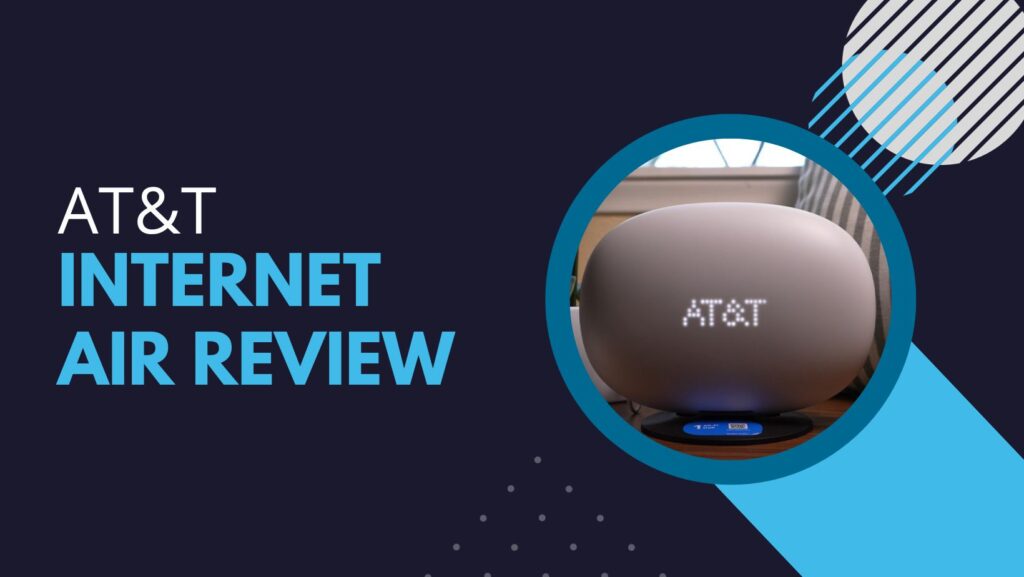Having to use your DIRECTV remote causing you a severe headache? Before you dive into the guide on how to reprogram the DIRECTV remote? You would want to know what type of remote you have. Knowing your type of DIRECTV remote is important before you learn how to set up a DIRECTV remote. You wouldn’t want to go through all the steps on how to program DIRECTV Remote only to find out you followed the procedure for the wrong type of remote.
If you have the DIRECTV Package so there are limited types of remote you can have with your connection. You would either have the Universal or Genie remote. You can either pair them directly on-screen or program them manually. On-screen pairing of DIRECTV remotes is the easier method but it might not work on all the devices. Manual pairing on the other hand is guaranteed to work perfectly times. In this guide, we will teach you how to reprogram DIRECTV Remote step by step.
Reset Your DIRECTV Remote
If your remote has stopped working suddenly then there can be some errors that will go away with a simple reboot. Here’s a step-by-step guide for resetting your DIRECTV remote control.
- Locate the reset button. The reset button is a small red button located on the inside of the access card door, or on some models, it can be found on the side of the receiver. If there isn’t any button, or if you are unable to find one, jump to step no. 3.
- Push the button and wait for 15 seconds.
- Unplug your entire receiver from the wall socket and wait for 15 seconds before plugging it back in again.
- Try your remote if it’s working or not.
These 4 simple steps are sure to fix any errors that can be fixed by a simple reboot. If not, you can also try the steps listed below that will help you learn how to program a DIRECTV universal remote.
- Move anything that could be blocking your remote’s infrared light from reaching your receiver’s sensor. Even the glass door on your entertainment center can cause a certain amount of interference.
- Wipe away any greasy fingerprints or stains on your remote’s infrared and the receiver’s sensor.
- Make sure to keep your remote and receiver out of the line of direct sunlight. Also, try turning down the brightness on your TV. Bright lights can interfere with the remote’s signal.
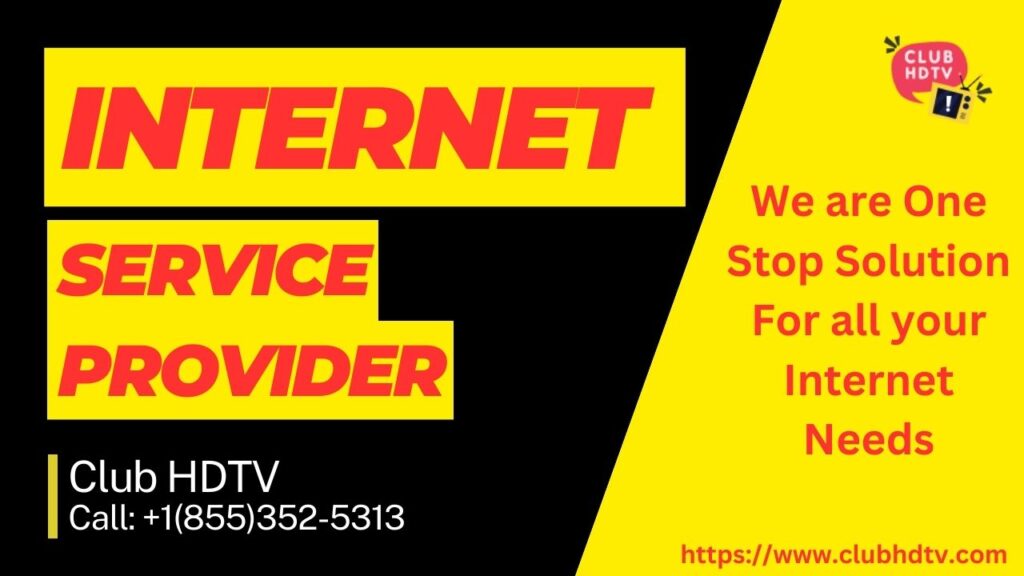
Determine Your Remote Type
Based on how long you’ve been using DIRECTV’s services and what kind of remote you have, you probably have one of the two DIRECT remotes: A standard universal remote or DIRECTV Genie remote. Before you start to program DIRECTV genie remote manually, you need to confirm whether you really have the same remote type or not. If you have the DIRECTV Ready TV then that’s a whole another pairing process. You’ll find the details below, to start off, we will teach you how to program a DIRECTV universal remote?
How to Program a DIRECTV Universal Remote?
Your DIRECTV universal remote can control up to four devices including your DVD/Blu-ray players, DVRs, gaming consoles, soundbars & TVs.
Here’s how to program DIRECTV remote for both SD and HD receiver.
- Press the Menu button on your universal remote.
- On the on-screen menu, choose Parental Favs & Setup > System Setup > Remote > Program Remote.
- Choose from the list of devices that you want to program the remote for. If your device isn’t listed then you will have to search and enter the DIRECTV Remote code.
- Follow the on-screen commands to complete the process.
You can use these exact steps to program DIRECTV universal remote for both SD and HD receivers. Which would help you save a lot of time and effort. Here’s how to change the TV input source with DIRECTV Universal remote.
- Slide the Mode Switch (which can be found at the top of the remote ) to the TV.
- Hold the Mute & Select buttons at the same time and let go when the Greenlight flashes twice.
- Enter 960 in your remote and wait for the green light to flash again.
- Slide the Mode Switch to DIRECTV Logo.
How to Program a DIRECTV Genie Remote?
Now that you’ve learned how to program the universal remote to your choice of device, let’s move on to how to program a DIRECTV genie remote to a different receiver. If you have the Genie remote then you can use both the automatic and manual pairing method. Plus, you have a third option for DIRECTV Ready TVs. We’ll start with the automatic pairing process.
1. Program DIRECTV Genie Remote For Your HDTV or Audio Device
Follow the steps listed below carefully and they’ll help you program your DIRECTV Genie remote Automatically.
- Point the Genie remote at your Genie HD DVR, Genie Mini, or Wireless Genie Mini.
- While pointing the remote toward your DVR, hold down the Mute & Enter buttons. Keep holding till the Greenlight blinks twice.
- The TV should display “Applying IR/RF Setup.” Once you see this, it means you are in the RF mode it’s time to program the remote.
- Turn on the device you are planning to pair the remote with.
- Press Menu on the remote.
- Choose Settings & Help > Settings > Remote Control > Program Remote.
- Follow the instructions you see on your screen to proceed.
If this doesn’t help you in pairing DIRECTV Genie with your choice of the device then you can also learn how to program DIRECTV genie remote manually.
2. Program DIRECTV Genie Remote Manually
Follow the steps we have mentioned below to Program DIRECTV Genie remote manually. These steps will guarantee to pair your remote with any device.
- Point the Genie remote towards your Genie HD DVR, Genie Mini, or Wireless Genie Mini DVR.
- Hold down the Mute & Select buttons, and wait till the remote’s green light blink twice.
- Enter 961
- Press the Channel Up button.
- Press Enter.
- You will see “Your Remote is now set up for RF.” on your TV screen.
- Select OK.
- Turn on the device you wish to pair the remote with.
- Press the menu button on the remote.
- Select Settings & Help > Settings > Remote Control > Program Remote.
- Select the device you want to pair from the list and follow the on-screen steps.
- Your remote is now paired and all ready to work.
That’s all it takes to program DIRECTV remote to the DVR receiver. You’ve learned both the automatic and manual programming process, now let’s move on to the last step. how to program a DIRECTV genie remote with a DIRECT Ready TV?
3. Program Genie Remote With DIRECTV Ready TV
A DIRECTV Ready TV, when it is connected to the Genie DVR, allows you to watch DIRECTV without an extra Genie or Genie mini DVR. That’s why you need to learn how to program Genie Remote with DIRECTV Ready TV.
- Aim the remote towards your Genie DVR.
- Press and hold Mute and Enter. Let go of the buttons when the green light blinks twice.
- Your TV screen will show the message “Applying IR/RF Setup”.
- Turn on your DIRECTV Ready TV.
- Keep holding the Mute & Select buttons. Wait till the green lights blink again.
- Enter the Manufacturer’s code for your DIRECTV Ready TV. Here are the codes for Samsung, Sony & Toshiba.
- Samsung TV Code: 54000
- Sony TV Code: 54001
- Toshiba TV Code: 54002
- For other TVs, you can find the code on DIRECTV’s website lookup.
- Your remote will now be paired and working smoothly.
Final Take: How to Program DIRECTV Remote?
You can run into countless errors if you don’t know how to reprogram DIRECTV remote. Luckily, we have covered all the bases in our guide. Follow the steps based on your device and the remote type and learn how to set up DIRECTV remote. If you are searching for new and exciting DIRECTV Packages then our team at Club HDTV can help you get what you need. We help users find the best deals on their preferred services. Give us a call at +1-855-260-0349 and our experts will help you get better DIRECTV TV packages at discounted prices.
FAQ’s
- Q. How to reset my DirecTV Remote Control?
A. To reset the remote, follow these steps:
● Simultaneously press and hold the MUTE and SELECT buttons until the light flashes three times.
● Press the numbers 9, 8, 1, and then the SELECT button.
● The remote will flash four times, indicating that it has been successfully reset. - Q. How do you connect a universal remote to TV?
A. To connect your remote to the TV or another device, follow these steps.
● Power on the TV or the device you want to connect the remote to.
● Insert batteries into your remote and point it at the device.
● Press and release the appropriate device button on your remote for the device you want to connect (e.g., TV, DVD player, etc.).
● Now, press and hold the power button and the device button simultaneously until you see a response from the device (e.g., it turns on or off). This indicates that the remote has been successfully paired with the device. - Q. How do you program a TV remote without a code?
A. To set up your device with the remote, follow these steps.
● Press and hold both the power button and the device key simultaneously until the LED blinks or stays lit, then release both buttons.
● Repeatedly press the power button until the device turns on or off. This step helps the remote find the correct code for your device.
● Once the device responds and turns on or off, press the device key (or sometimes the stop button) to save the setting. This will store the correct code for your device, completing the setup process. - Q. How to program a one for all remote to a TV without codes?
A. If you don't have a code for your device, you have an alternative option.
● Download and open the One For All Setup App on your smartphone, available for both iOS and Android.
● Use the app to look up your specific device in the code database.
● The Setup App provides you with full access to their code database, allowing you to download the latest codes for your device. This way, you can find the correct code and successfully set up your remote to control your device. - Q. How do I know if my remote is RF or IR?
A. Distinguishing between the two types of remotes is simple:
● If your remote emits visible light from its front when you press a button, you have an IR remote.
● On the other hand, if you do not observe any visible light, then you have an RF remote. - Q. Why is DirecTV remote not working?
A. If you have a new DIRECTV system, your remote may require initial programming. In case the remote is already programmed but not functioning correctly, a quick reset could resolve the issue. Always start by checking the batteries as a low or dead battery is a common cause of problems.
Related Posts:-