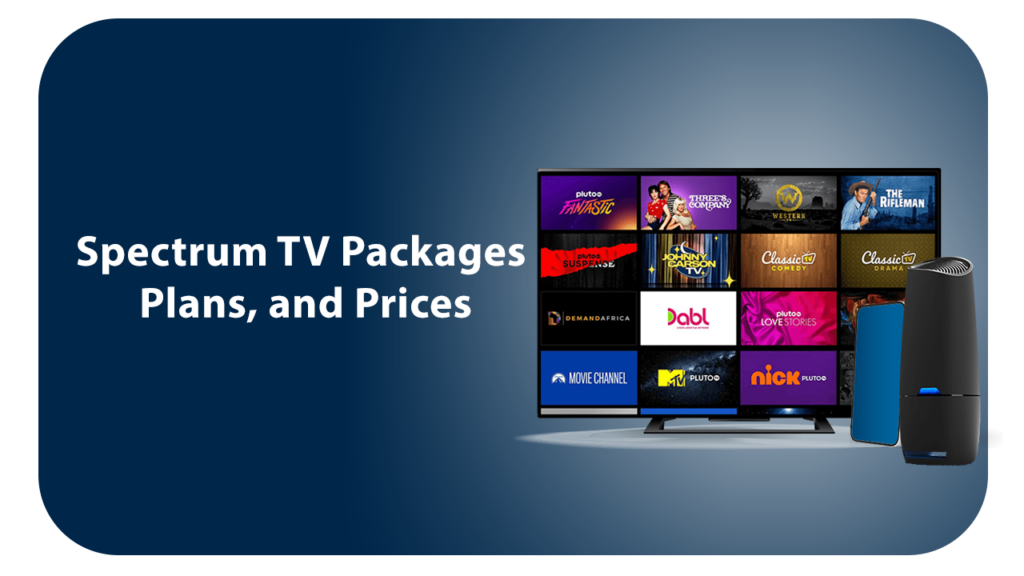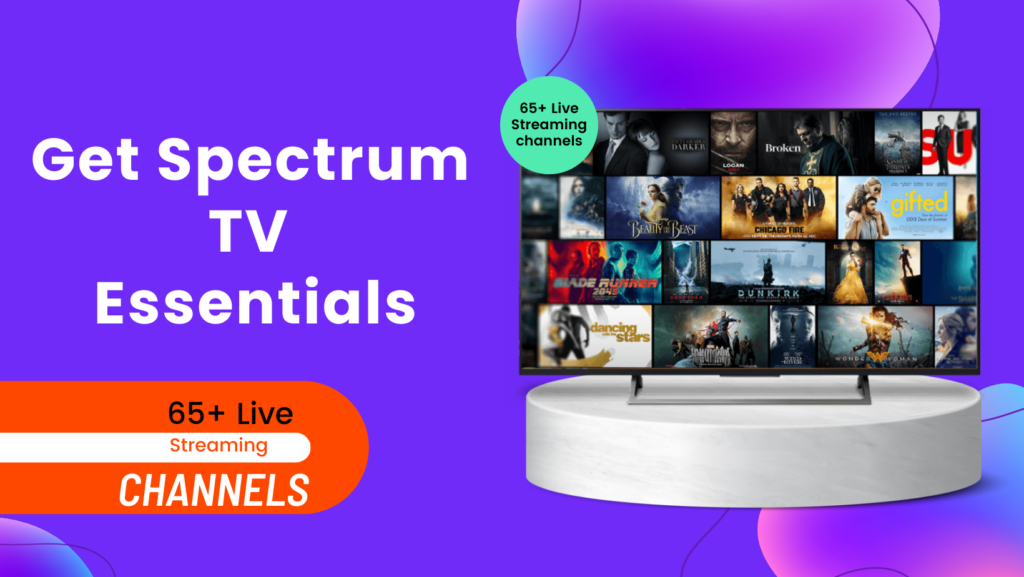Navigating the twists and turns of relationships with your Spectrum cable or internet service? Whether you’re looking to change charter Spectrum Service or Cancel it, we’ve got you covered. It’s not about them; it’s about finding what works best for you (though let’s be honest, it might be a bit about them too).
Considering a change in your Spectrum subscription? Whether it’s upgrading your Spectrum TV package, relocating your service, or switching up your Mobile data plan, we’ve got the lowdown. Unravelling the complexities of your Spectrum connection has never been easier.
And if you find yourself contemplating the big step to cancel Spectrum Internet, fret not. Give us a call, and we’ll guide you through it all. Because sometimes, relationships with your cable or internet service need a little re-evaluation. Let’s further discuss How to Change Charter Spectrum Service or Cancel It.
Change Spectrum Internet Service
Steps to Add TV Channels, Packages or Service
If you’re looking to elevate your Spectrum experience by adding more TV channels, packages, or services, there are convenient ways to do so. You can either log in to your Spectrum account on the website.
To upgrade online
- Log in as the primary user on the Spectrum’s website.
- Navigate to the menu on the left and select “Upgrade.”
- Choose the service you want to enhance—TV, Internet, Home Phone, or Mobile.
- Explore the available options tailored to your preferences.
- Review the details of your chosen upgrade plan.
- When satisfied, click on “Purchase” to complete the process.
For more details about available packages or bundles in your area, simply enter your address. Elevating your Spectrum services has never been more accessible.
Moving Your Spectrum Service
Relocating with your Spectrum services? Ensure your new address falls within our service coverage. Utilize our user-friendly online moving resource to seamlessly transfer your Spectrum TV, Internet, and Voice services to your new location. Learn more about the hassle-free process of moving your Spectrum services by exploring our dedicated resources.
Keeping Your Service On Hold
For those seeking flexibility, our service offers a convenient option. Seasonal status permits part-time residents to temporarily suspend Spectrum TV, Internet, and/or Voice services for a modest monthly fee. Skip the complexities of cancelling and reinstalling, and check your eligibility or initiate Seasonal status by reaching out to us.
Transferring Your Account and Changing Name
Need to transfer your Spectrum account or update the account name? We’ve got you covered under specific circumstances.
- Marriage or legal name change
- Military leave
- Divorce
- Disability, incapacitation, or the unfortunate event of the account owner’s passing
We’re here to assist you through these transitions. Feel free to get in touch for a seamless account transfer or name change process.
Procedure to Switch, Download and Upgrade Your Data Plans
Adjusting your Spectrum Mobile Data options is a breeze. Whether you prefer By the Gig, Unlimited, or Unlimited Plus, you have the flexibility to switch between them. Here’s how:
Switching Data Options
- Sign in to your account online or use the My Spectrum app.
- Navigate to the Data Options section.
- Choose between By the Gig, Unlimited, or Unlimited Plus.
- Confirm your selection.
Downgrading Data Plan
If your Unlimited lines typically use less than 3 GB of data per billing cycle, transitioning from an Unlimited data plan to Pay By the Gig is simple. The downgrade will become effective on your next billing cycle.
Upgrading Data Plan
Switching a line from By the Gig to an Unlimited plan is just as easy. The change takes immediate effect and applies to the current billing period. You’ll only be charged the price difference for the new data plan. Any By the Gig data charges associated with the line in the current billing cycle will be removed from your bill.
Managing your Spectrum Mobile Data options has never been more convenient. Feel free to make changes that suit your needs at any time.
How to Cancel Spectrum Internet Services?
To initiate a Spectrum cancellation, kindly reach out to us directly. For details on returning equipment, explore the options of mailing it back or visiting your nearby Spectrum Store.
Should you have inquiries regarding your bill? it’s essential to note that On Demand and Pay-Per-View purchases, along with long-distance calls made without a Spectrum Voice International Calling Plan, can impact your monthly charges. For assistance in comprehending your bill, understanding what to anticipate, and addressing any discrepancies, we are here to provide guidance and support. For cancelling Spectrum service, you need to pay Spectrum cancellation fees.
If you discontinue your additional Spectrum services, there will be a reduction in your WiFi speeds, and the capability to add new lines of service or upgrade your device will be restricted. However, you will retain the ability to modify your Spectrum Mobile data plan for existing lines on your account.
Methods to Troubleshoot Your Spectrum Service
If you encounter issues with your Spectrum service, don’t hesitate to reach out to us for assistance. You can either contact us directly or explore our troubleshooting pages below for additional support.
Spectrum TV Troubleshooting Methods
If you encounter error codes or display issues on your TV, follow these steps for resolution.
- Ensure that your equipment (TV, receiver, and cable) is correctly connected.
- Confirm the coaxial cable is securely connected to the wall outlet.
- Set your TV to the appropriate input source (e.g., Video 1, HDMI).
- Verify that your TV or additional equipment is tuned to the correct channel (3 or 4).
- Consider refreshing your receiver or utilizing our TV Troubleshooting tool.
- Temporarily unplug your receiver, wait at least 60 seconds, and then plug it back in.
- If you recently moved your TV to a different cable outlet in your home, return it to the original location and repeat steps 1-3.
For issues related to your DVR device or other troubleshooting difficulties (e.g., gaming console or DVD player), refer to this helpful resource. When addressing any TV issues, ensure that the device is turned off during the troubleshooting process.
Internet Troubleshooting Methods
Various factors can impact internet speed performance, including device age, existing software, and the presence of viruses or malware. To enhance your internet performance, follow these steps.
Factors Influencing Internet Performance
- File-Sharing Programs – Programs like BitTorrent that involve extensive data usage can contribute to slower connection speeds.
- Viruses/Adware/Malware – Use the Security Suite to scan your computer for harmful software and eliminate potential threats.
- Firewalls – A strict firewall can impede internet speeds. Consider restarting your firewall to revert it to default settings.
- Power Outage – Check for outages in your area to rule out external issues affecting your internet connection.
- System Memory (RAM) – Close unused programs to boost your computer’s performance. Upgrading your computer’s RAM may also be a worthwhile consideration.
By addressing these factors, you can optimize your internet performance and ensure a smoother online experience.
Restarting Your Equipment
Rebooting your equipment is often the key to resolving various issues, from slow or nonexistent connections. Here’s how you can restart your equipment online.
- Sign in to your account.
- Navigate to the Services tab and then click on the Internet sub-tab.
- Locate your equipment from the provided list.
- Choose the option to Restart Equipment.
- Confirm the restart by selecting Restart Equipment again.
By following these steps, you can efficiently troubleshoot and refresh your equipment to improve your internet connection.
Resuming Your Equipment
To restart your equipment and address slow connection issues.
- For devices with a power cord or battery, unplug the power cord or remove the battery.
- Wait for at least 60 seconds before reconnecting the power cord or reinserting the battery.
For wireless adapters, like USB adapters for Ethernet or WiFi.
- Unplug the adapter from your device.
- Allow at least 10 seconds to pass before plugging the adapter back in.
By following these steps, you can effectively reboot your equipment, helping to resolve slow connection problems.
PC Minimum Requirements
System Requirements
Operating System – Windows 8 or later
Network Capability
- For WiFi speeds up to 300 Mbps, an 802.11 N router is required.
- Speeds exceeding 300 Mbps necessitate an 802.11 AC router.
- To achieve 1,000 Mbps (1 Gbps) full duplex speeds, a compatible Network Interface Card (NIC) is essential.
MAC Minimum Requirements
System Requirements
Operating System – OS X 10.6 or a later version of macOS
Network Capability
- For WiFi speeds up to 300 Mbps, an 802.11 N router is necessary.
- Speeds exceeding 300 Mbps mandate an 802.11 AC router.
- To achieve 1,000 Mbps (1 Gbps) full duplex speeds, ensure the presence of a compatible Network Interface Card (NIC).
- Conduct a Wired Speed Test as your initial step by using a wired device, like a computer connected to the modem through a Cat 5e or higher Ethernet cable (check the cable for labeling). If conducting a wired test is not feasible, various apps are available for download to assess your speed over a wireless connection.
- Before proceeding, ensure to restart your computer or device.
Troubleshooting My Spectrum App
Utilize the My Spectrum App for comprehensive support, service troubleshooting, and equipment restarts.
Conclusion
So, Spectrum provides a comprehensive set of options for subscribers looking to manage and customize their Spectrum cancel service and others. Whether you’re considering upgrading your TV channels, relocating your services, or making changes to your mobile data plan, Spectrum offers user-friendly online tools and customer support to guide you through the process. Additionally, for those seeking flexibility, the option to put services on hold is available, allowing for temporary suspensions. To know more about internet deals, connect with Club HDTV customer care number – +1(855)-352-5313.
Related Post:-