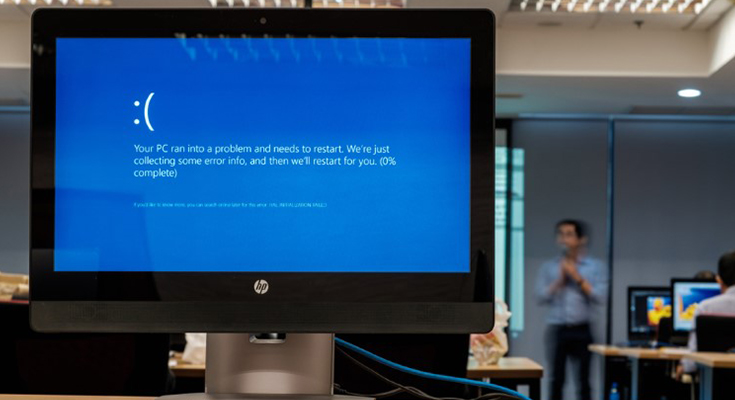Almost all users worldwide have upgraded to Windows 10, you’ll know that its a big improvement from the older version of Windows. The truth is, Windows 10 isn’t perfect and no operating system is, there are common Windows 10 problems that annoy users all over the world. Unfortunately, a very limited PC is without problems. Here are the most common Windows 10 troubleshooting issues. Read this guide till the end and find solutions to common windows 10 problems.
1. Not Enough Space to Install a Windows Update
Windows 10 updates require a lot of space, there are multiple quick ways you can free up Gigabytes of space. The best space cleaners will uninstall apps and all their files, clean up Windows Registry Database, it can remove files automatically and fix your problem of not enough disk space to install Windows 10 update.
You can just disable Windows 10 update and here is another way you can deal with this problem is to auto-free up on your hard drive or SSD. One way to do that is to Built-in Disk Cleanup tool. Here’s how to fix Not enough disk space to install Windows 10 update.
- Click on the start menu
- Choose all programs
- Select accessories, then system tools
- Click on Disk cleanup
- Under the files to delete heading, choose which file types you want to remove.
- If you are not sure which files to delete, select each file and read its description
- Select the file type to delete and click OK.
2. PC Boots Slowly
One of the most common problems users have had is that their “Windows 10 boots slow after update”. There are several reasons Windows 10 might be booting slowly. The first two things to check are that Windows is up to date and it hasn’t been infected with malware. You can check for malware this way:
- Press the Windows key + “I”
- Click on Update & Security
- Select Windows Defender
- Click on Open Windows Defender
- Press Full Scan & Scan Now
Once the scan is finished, follow the on-screen instruction.
If you Windows 10 boots slow then you can check for updates for your Windows 10. Open settings, go to Updates & Security, and then select the option to either check for updates or install available updates.
Another option is to disable Startup programs, that slow down your PC’s boot. You can use any of the automatic space cleaners.
3. Files Open In Wrong Application
Almost all the users double-click on a file to open it, but if the file association in Windows is broken, as it often is, the file won’t open in the application you expect it to. You can fix that by clicking on the start menu and choosing Settings. Click on the System tab, look for the category labeled “Default apps.” There you will see a list of applications that you can choose to determine what app opens each type of file and specify an app for different file extensions. That’s how you can troubleshooting the file opens in wrong program.
4. Windows Uses 4G Data When You Don’t Want It To
If you’re using a personal hotspot to connect your computer to the internet over 4G data, the last thing you need is for the background processes and downloads to eat up your bandwidth. It is one of the most common windows 10 troubleshooting issues.
- Click on the Start menu and choose Settings
- Click Network & Internet
- Select WiFi then advanced options
- Switch “Set as metered connection” to the ON position.
5. Can’t Play DVD Windows 10
Windows 10 doesn’t have a built-in DVD player anymore. The main reason behind that is because Microsoft thinks that everyone watches movies online which is kind of true. You can either pay to download a DVD player from Microsoft, but a better idea is to download the VLC Player or any other media player instead. The software is free and it will play all your DVD Movies.
6. Too Many Notifications Windows 10
You know what the most common Windows 10 problems are? Getting too many notifications that keep annoying you and interrupting you between work. However, it can quickly become cluttered with messages you’re not really interested in from applications that you don’t use. The good thing is that you can switch that notification off.
- Go to the Start menu and choose Settings
- Click on System, then choose Notifications & Actions
- You will find a list of toggles, use these toggles switches to control how and when notifications appear, of it, they appear at all. As well as controlling system-level notifications, you can set them on a per-app basis.
That’s how easy it is to troubleshoot your issue of “too many notifications Windows 10”.
7. Your Privacy Settings Aren’t Suitable For You
The default privacy settings in Windows 10 is great for a lot of users, but for lots of other users, they’re most likely to allow too much access to user personal data. Here’s how you can fix your privacy settings.
- Go to Settings from Start Menu
- Choose Privacy
- Go through each section on the left-hand side in turn.
- Go through the settings in each section and use the toggle switches to adjust them based on your preference.
8. System Restore Has Gone Missing
System restore hasn’t disappeared in Windows 10, but it was turned off by Microsoft for unknown reasons. To fix System restore has gone missing, follow the steps listed below:
- Click on the Start menu and type “System Restore” in the search bar of the settings.
- Select on Create a Restore point
- When you see the “System Properties” panel, click on the system protection tab.
- Select the C: Drive as the primary drive and hit configure.
- Click on the Radio button on your screen to Turn on system protection.
- Use the slider to specify how much of your Hard Drive you want to use for system restore. Anything between 5-10% should do it.
9. Too Many Pop-Ups In Edge
Microsoft Edge is a great browser but it has its fair share of problems. Too many pop-ups ruin your Microsoft Edge experience. Pop Up advertisements can be incredibly frustrating. The great thing is that Microsoft Edge has an in-built pop-up blocker, but it is turned on by default. To turn on the Pop-Up blocker in Edge, turn on the application, click on the three dots on the left-hand corner and choose Settings, then view advanced settings. Set the Block Pop-ups to “On”.
10. Windows 10 Printer Issues
One of the most common Windows 10 troubleshooting issues is printer trouble. Printers are a very familiar source of trouble, but it can be fixed with simple steps.
- Go to your Control Panel, choose Devices and Printers.
- Right-click on your Printer and choose to remove it.
Now go to your printer maker’s website and download the latest drivers for your printer and follow the instruction for installation.