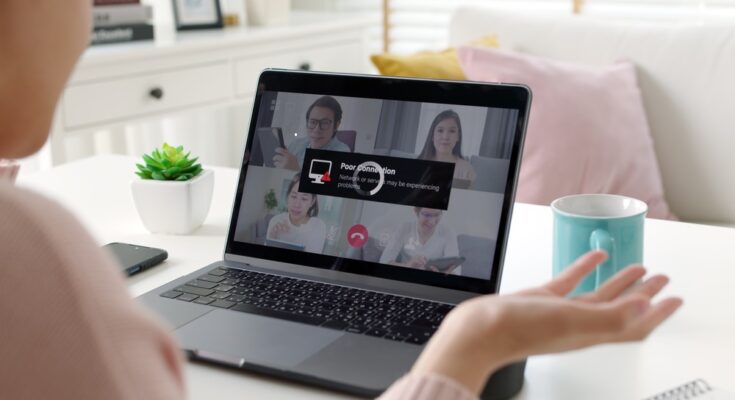If you’ve been having trouble connecting to the internet, there are a few things that you can do to try and fix the issue. Here you’ll learn how to troubleshoot internet connection problems, from issues with your router to difficulties getting online via your computer. And if all that fails, here are some tips on how to fix common Internet connection problems.
Common Internet Connectivity Issue (ISP)
One of the most common issues that people experience with their internet connection is slow speeds. This can be due to a variety of reasons, such as an inadequate signal, buffering issues, or interference from other devices in your home.
Here are some ways to troubleshoot internet connection problems:
#1. Troubleshooting Broadband Problems
If you’re having problems connecting to the internet, there are a few things you can do to troubleshoot and fix the problem. Here are some common broadband problems and how to fix them:
- Make sure your computer is plugged into the broadband modem/router properly.
- Make sure your computer has the latest drivers for your broadband modem/router.
- Check that your computer is on the same network as the broadband modem/router.
- Try using a different browser or IP address when trying to connect to the internet.
- Try clearing your browsing history and cookies, or using a proxy server if necessary.
#2. Troubleshooting Wireless Connection Problems
If you experience problems connecting to the internet, there are a few things you can do to troubleshoot internet issues and fix them. This guide will walk you through some common causes of internet connection problems and how to fix them.
First, make sure that your computer is plugged in and has an active internet connection. If it’s not, try visiting your router’s configuration page and checking if there is any incorrect or outdated information. Next, try restarting your computer, your router, and any other connected devices. Finally, try using a different browser or search engine to see if that resolves the issue.
#3. Troubleshooting Wired Connection Problems
If you’re having trouble connecting to the internet, there are a few things you can do to troubleshoot the problem.
Here are a few tips for wired troubleshooting internet connection problems:
-Check your cables and connectors. Make sure they’re properly seated and not damaged.
-Try resetting the network adapter by unplugging it from the computer, plugging it back in, and then turning on the computer.
-Check your network settings. Make sure your computer is connected to the right network, with the correct IP address and gateway address.
-Verify that your PC is up-to-date with the latest security software and firmware updates from your router manufacturer.
-If you’re using a 3rd party network adapter, make sure it’s properly configured on the computer.
#4. DNS Server Problems
If you are experiencing networking problems, there is a good chance that your DNS server is to blame. By default, Windows 10 includes a DNS server, but it can sometimes fail to provide accurate results or become overloaded. If you’re having trouble connecting to the internet, you may need to troubleshoot your DNS server. Here are some tips for diagnosing and resolving DNS server problems:
- Check whether your computer is able to access the internet. If it isn’t, then your DNS server is likely not the problem.
- Verify that your computer has the correct IP address and gateway address. If they’re incorrect, then your computer may not be able to connect to the internet through its default gateway (which may be your router).
- Check for any filters or firewalls blocking access to your DNS servers.
- Verify that your computer’s network connection is adequate and up-to-date.
- Try restarting both your router and the computer’s DNS servers.
- Perform a system scan with a virus protection program in case infected files are causing the problem.
Some tools you can use when troubleshooting internet connections
If you’re experiencing problems connecting to the internet, there are a few tools you can use to diagnose and fix the issue. Here are some of the most common:
- Network diagnostic tools: These programs can help diagnose and troubleshoot network connectivity issues. Some popular tools include tracing and net stats.
- Browser extensions: Many browsers have extensions that can help diagnose and fix internet connection issues. For example, Chrome has an “Extensions” page that includes a “Network Diagnostics” extension.
- Third-party tools: There are also many third-party tools available that can help with internet connection troubleshooting. For example, Hamachi is a free tool that allows you to create secure networks between computers.
- Google search: If you don’t know where to start, try Google search first. You might be able to find information on how to fix specific internet connection problems or how to improve your internet performance overall.
Conclusion
If you’re experiencing Internet connection problems, whether it’s a sporadic disconnection or an overall loss of signal, there are a few things you can do to try and fix the problem. First and foremost, check your settings to make sure that they’re correct; if they aren’t, you may need to update your software or configure your router differently. If that doesn’t solve the issue, then it might be time to call in a technician. Regardless of the cause of your internet connectivity issue, these tips will help you troubleshoot and resolve it as quickly as possible.